Reference
For information on default charge-out rates, refer to "File - Operation".
Use this option to set markups for materials and labour in MJC. Markups entered in the markups table override the inventory file prices and debtor pricing structures setup in MDS. They also override the charges set for operations in the MJC Operations master file.
When markups are set for materials, MJC ignores the default customer pricing structure in MDS and uses the markups table. Normally the amount of the markup is reduced as the cost of an item being posted increases. For example, an item with a cost in the range of $0 to $100 may be marked up 50% on cost, but an item costing from $500 to $1000 may only be marked up by 10%.
When markups are set for labour, MJC changes the default charge-out rate according to the value of the labour being posted.
|
|
|
Reference For information on default charge-out rates, refer to "File - Operation". |
To update MJC markups:
Refer to "Selecting a Company to Edit".
Micronet displays the Markups screen.
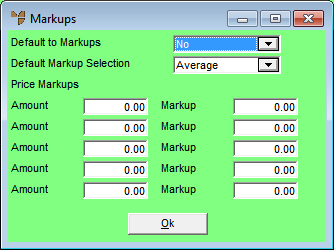
|
|
Field |
Value |
|
|
Default to Markups |
Select Yes to use this markup table, or select No to use default customer/item pricing and operation charge rates. |
|
|
Default Markup Selection |
|
|
|
Price Markups |
|
|
|
Amount |
For each price markup, enter the material or labour cost range. For example, to have a 10% markup on all materials, you would enter the amount to be a large number (say $99999999) and the markup percentage to be 10. This would mean that all items under $99999999 would be marked up by 10%. This also applies to supplier invoices received without line items. |
|
|
Markup |
For each price markup, enter the material or labour markup percentage. |
Micronet redisplays the Change Existing Company screen.